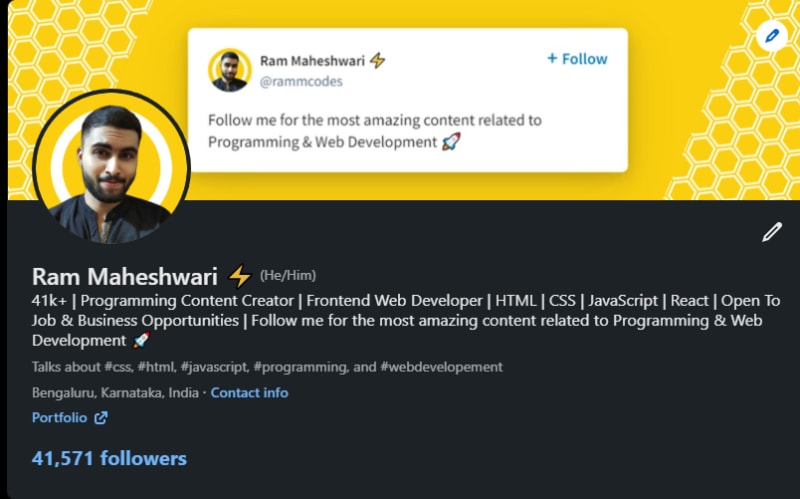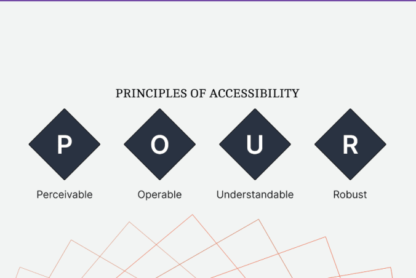The Options pattern is a powerful and versatile configuration method in .NET, particularly in ASP.NET Core. It allows developers to group related settings into coherent classes, facilitating the management and injection of configurations throughout the application code.
✏️ Implementation
Creating and implementing the Options pattern follows a series of key steps. Firstly, it’s necessary to define a class for the settings. For example:
public class MyOptions
{
public string Option1 { get; set; }
public int Option2 { get; set; }
}
Subsequently, these settings need to be configured in the Startup class, in the ConfigureServices method. You can do this using the Configure method of the IServiceCollection object.
public void ConfigureServices(IServiceCollection services)
{
services.Configure<MyOptions>(Configuration.GetSection("MyOptions"));
}
Finally, the settings can be injected into the necessary parts of the application via dependency injection.
public class MyService
{
private readonly MyOptions _myOptions;
public MyService(IOptions<MyOptions> myOptionsAccessor)
{
_myOptions = myOptionsAccessor.Value;
}
}
🔘 IOptions, IOptionsSnapshot, and IOptionsMonitor
Once the Options pattern is implemented, there are three main interfaces that can be used to access the options: IOptions, IOptionsSnapshot, and IOptionsMonitor. Each of these interfaces has a specific use case and provides unique advantages.
-
IOptions: This is the simplest way to access the options. The
IOptionsinstance is created at the application’s start and remains the same for the duration of the application. It does not detect changes to the configuration settings during the application’s runtime. -
IOptionsSnapshot: This interface is particularly useful in ASP.NET Core applications that handle multiple simultaneous requests.
IOptionsSnapshotcreates a new instance of the options for each request, meaning it can detect changes to configuration settings between different requests. -
IOptionsMonitor:
IOptionsMonitoris similar toIOptionsSnapshotin that it can detect changes to configuration settings. However, unlikeIOptionsSnapshot, it does not create a new instance of the options for each request. Instead, it uses a notification mechanism to update the options when it detects a change. This makes it more efficient thanIOptionsSnapshotwhen settings change rarely.
The comparison between these three interfaces fundamentally comes down to the frequency of changes to configuration settings and the need to detect these changes. If your settings never change during the application’s runtime, IOptions is probably the best choice. If your settings change frequently and you need to detect these changes for every request, then IOptionsSnapshot might be the best choice. If your settings change but not very frequently, IOptionsMonitor offers a good balance between updating settings and efficiency.
💰 Benefits
The Options pattern offers some advantages:
-
It brings together related settings: Settings that are logically related can be grouped together in a single class. This makes the code more readable and easier to manage.
-
Provides strong typing of settings: Settings are strongly typed, which means you will get IntelliSense support and type checks at compile time.
-
Facilitates testing: Settings can be easily faked in tests, which makes it easier to write unit tests.
🗂️ Named Options and Post-configuration
To handle more complex configurations, the Options pattern also provides support for named options and post-configuration.
Named options allow for configuring different instances of the same options class. This is particularly useful if you need to use different sets of configurations within the same application.
services.Configure<MyOptions>("option1", Configuration.GetSection("Option1"));
services.Configure<MyOptions>("option2", Configuration.GetSection("Option2"));
Named options can then be retrieved using IOptionsSnapshot or IOptionsMonitor.
public class MyService
{
private readonly MyOptions _option1;
private readonly MyOptions _option2;
public MyService(IOptionsSnapshot<MyOptions> options)
{
_option1 = options.Get("option1");
_option2 = options.Get("option2");
}
}
Post-configuration provides the ability to configure the options after they have been initialized by Configure. This is useful if you need to set some options based on others.
services.PostConfigure<MyOptions>(options =>
{
if (string.IsNullOrEmpty(options.Option1))
{
options.Option1 = "Default Value";
}
});
In this example, if Option1 has not been configured, it is set to “Default Value”.
👌 Options Validation
1️⃣ IValidateOptions interface
The Options pattern supports options validation. You can create a validation class by implementing the IValidateOptions interface. For instance:
public class MyOptionsValidation : IValidateOptions<MyOptions>
{
public ValidateOptionsResult Validate(string name, MyOptions options)
{
if (string.IsNullOrEmpty(options.Option1))
{
return ValidateOptionsResult.Fail("Option1 is required.");
}
return ValidateOptionsResult.Success;
}
}
Then, you can register this validation class in the ConfigureServices method:
services.AddSingleton<IValidateOptions<MyOptions>, MyOptionsValidation>();
If the settings do not pass validation, the application throws an exception at startup.
2️⃣ Data annotations
Another way to validate configuration options is to use data annotations. These are predefined attributes that you can apply to your option class properties to specify validation rules.
For example, you might want to make a string mandatory and limit a number to a certain range. Here is how you might do this:
public class MyOptions
{
[Required]
public string Option1 { get; set; }
[Range(1, 100)]
public int Option2 { get; set; }
}
In this example, Option1 is mandatory and Option2 must be between 1 and 100.
To enable validation via data annotations, you must call services.AddOptions().AddDataAnnotationsValidators() in the ConfigureServices method.
📝 Conclusion
The Options pattern in .NET provides a powerful configuration method. It allows grouping settings into strongly typed classes, offers the ability to monitor changes to settings, supports settings validation, and more. Depending on your specific needs, IOptions, IOptionsSnapshot and IOptionsMonitor offer various ways to handle and access your configuration settings.