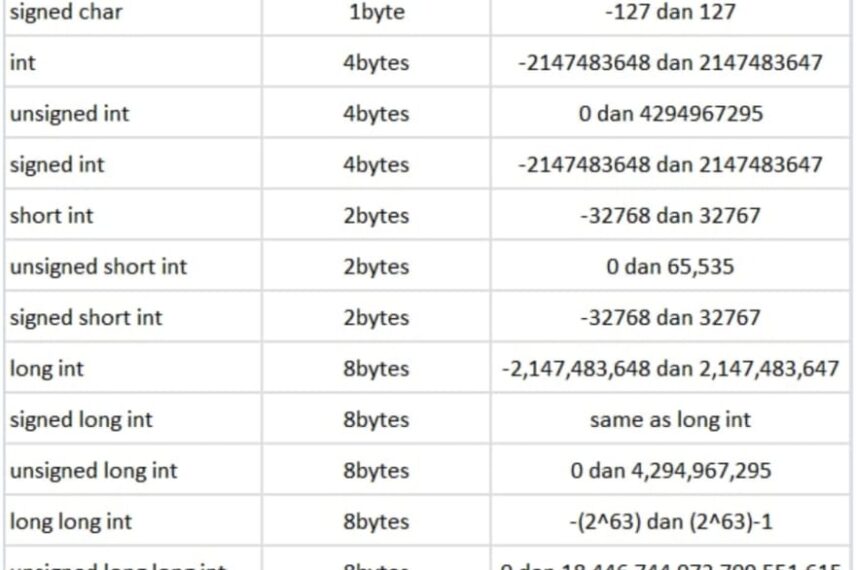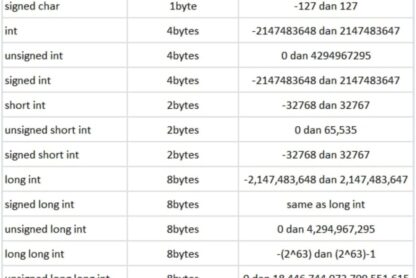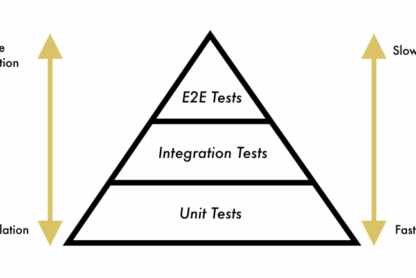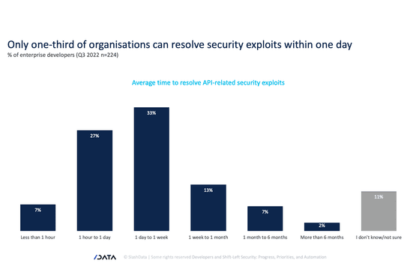To remove background noise in Adobe Audition, you can use the following steps or follow my youtube tutorial :
- Import the audio file that you want to remove the background noise from into Adobe Audition.
- Select the part of the audio file that contains the background noise by highlighting it.
- Click on the “Effects” tab in the top menu and choose “Noise Reduction/Restoration” from the drop-down menu.
- From the sub-menu that appears, select “Noise Reduction (process)”.
- In the “Noise Reduction (process)” dialog box, click on the “Capture Noise Print” button to select the background noise.
- After selecting the noise, click on the “OK” button to close the dialog box.
- Now select the entire audio track by pressing “Ctrl+A” or “Cmd+A” on your keyboard.
- Go back to the “Effects” tab, choose “Noise Reduction/Restoration” again, and this time select “Noise Reduction (process)”.
- In the “Noise Reduction (process)” dialog box, adjust the “Reduction” and “Residue” sliders to reduce the background noise to the desired level.
- Preview the changes by clicking on the “Preview” button, and adjust the settings as needed.
- When you’re satisfied with the results, click on the “OK” button to apply the changes to the audio file.
By following these steps, you should be able to effectively remove the background noise from your audio file in Adobe Audition.