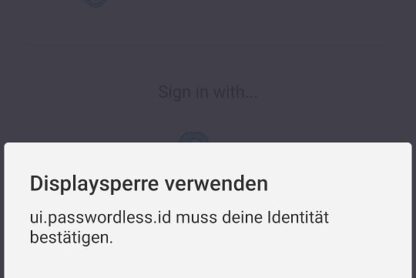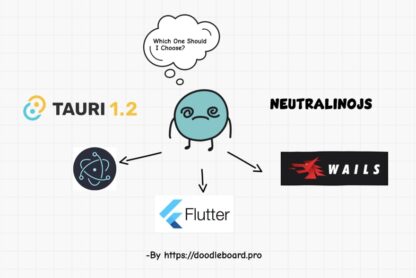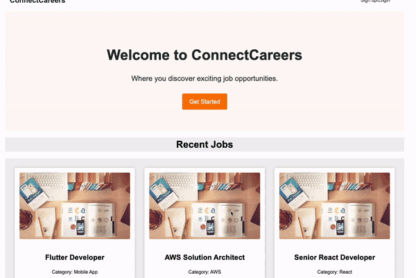Hi! I’m back after a long break with a new post on how to create a Drag and Drop interface using Vanilla JS.
Let’s have look what we are going to create in this tutorial
Drag and drop functionality is a great way to enhance the user experience of a web application. With drag and drop, users can easily move elements around a page, reorder lists, and perform other interactive actions. In this tutorial, we’ll cover how to create a simple drag and drop interface with vanilla JavaScript.
We’ll be using TailwindCSS for styling you may use pure CSS or any other CSS framework.
So, let’s write the HTML for our project in index.html
HTML
</span>Drag and Drop Example<span class="nt">
id="list">
id="item1" draggable="true">Item 1
id="item2" draggable="true">Item 2
id="item3" draggable="true">Item 3
id="item4" draggable="true">Item 4
id="item5" draggable="true">Item 5
id="target">
Now add the Tailwind CDN in and add classes to it
</span>Drag and Drop Example<span class="nt">
rel="stylesheet" href="https://cdnjs.cloudflare.com/ajax/libs/tailwindcss/2.2.7/tailwind.min.css">
class="bg-gray-100">
class="max-w-md mx-auto mt-8">
class="p-4 bg-white rounded-lg shadow-lg">
id="list" class="list-none p-0 m-0 bg-gray-100 border border-gray-300 min-h-40">
id="item1" draggable="true" class="bg-white border border-gray-300 p-4 mb-2 cursor-move">Item 1
id="item2" draggable="true" class="bg-white border border-gray-300 p-4 mb-2 cursor-move">Item 2
id="item3" draggable="true" class="bg-white border border-gray-300 p-4 mb-2 cursor-move">Item 3
id="item4" draggable="true" class="bg-white border border-gray-300 p-4 mb-2 cursor-move">Item 4
id="item5" draggable="true" class="bg-white border border-gray-300 p-4 mb-2 cursor-move">Item 5