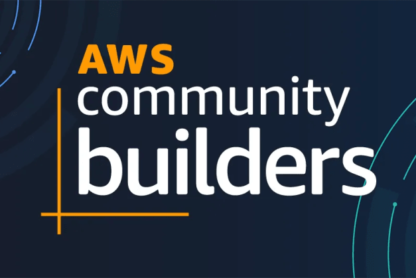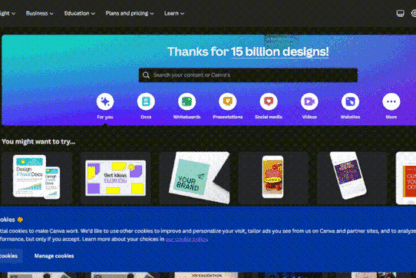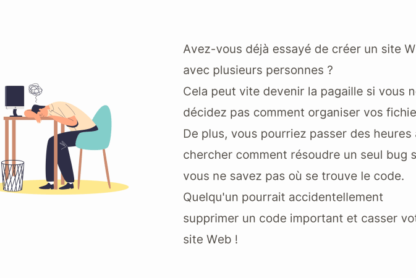Live Demo / Download
—
Welcome to the third and final part of our series on How to Build a Video Modal Component! In this tutorial, we will create a fully-functional video modal component using Vue and Tailwind CSS, complete with TypeScript support.
Please note that we won’t cover the step-by-step process of setting up a Vue app. However, we highly recommend using Vite as a build tool, as it makes creating a Vue app effortless with a simple command in the Terminal.
After you’ve set up your app, the next step is to install Tailwind CSS and import the Tailwind directives into your CSS file. If you need inspiration, you can check out how we previously built this component in Talent, a recruitment website template, and Docs, a documentation website template.
Let’s get started! We’ll be using a single-file component and naming it ModalVideo.vue.
Within the template tag, we will include the three essential elements required to create our component: the button, backdrop, and modal housing the video.
Define the modal initial state
We need to establish the initial state of our modal – that can either be open or closed – and we’ll accomplish this by using a boolean ref that has a default value of false (i.e., closed). We’ll then assign this ref to the variable modalOpen:
Toggling the modal state
Now, when a user clicks on the thumbnail, we want modalOpen to change to true. Vue provides v-on directives that allow us to listen to DOM events and execute some JavaScript when they’re triggered.
In this case, we’ll be using the v-on:click directive (or @click in its shortened version) to change the modalOpen state upon clicking:
class="relative flex justify-center items-center focus:outline-none focus-visible:ring focus-visible:ring-indigo-300 rounded-3xl group"
@click="modalOpen = true"
aria-label="Watch the video"
>
class="rounded-3xl shadow-2xl transition-shadow duration-300 ease-in-out" src="../assets/modal-video-thumb.jpg" width="768" height="432" alt="Modal video thumbnail" />
class="absolute pointer-events-none group-hover:scale-110 transition-transform duration-300 ease-in-out" xmlns="" width="72" height="72">
class="fill-white" cx="36" cy="36" r="36" fill-opacity=".8" />
class="fill-indigo-500 drop-shadow-2xl" d="M44 36a.999.999 0 0 0-.427-.82l-10-7A1 1 0 0 0 32 29V43a.999.999 0 0 0 1.573.82l10-7A.995.995 0 0 0 44 36V36c0 .001 0 .001 0 0Z" />
Handling modal visibility and adding enter / leave transitions
At this point, we need to link the modal’s visibility to the modalOpen variable state and display it when true while hiding it when false. Additionally, we want the modal with the video to enter smoothly with a scale-up transition and exit with a scale-down.
Although Vue provides a built-in Transition component to accomplish this, we prefer using the Headless UI library because it offers a Dialog component that’s readily available and fully-accessible.
Let’s install the Headless UI for Vue version using the command npm install @headlessui/vue in the terminal and import the required components into our component file, which we’ll use as follows:
class="relative flex justify-center items-center focus:outline-none focus-visible:ring focus-visible:ring-indigo-300 rounded-3xl group"
@click="modalOpen = true"
aria-label="Watch the video"
>
class="rounded-3xl shadow-2xl transition-shadow duration-300 ease-in-out" src="../assets/modal-video-thumb.jpg" width="768" height="432" alt="Modal video thumbnail" />
class="absolute pointer-events-none group-hover:scale-110 transition-transform duration-300 ease-in-out" xmlns="" width="72" height="72">
class="fill-white" cx="36" cy="36" r="36" fill-opacity=".8" />
class="fill-indigo-500 drop-shadow-2xl" d="M44 36a.999.999 0 0 0-.427-.82l-10-7A1 1 0 0 0 32 29V43a.999.999 0 0 0 1.573.82l10-7A.995.995 0 0 0 44 36V36c0 .001 0 .001 0 0Z" />
:show="modalOpen" as="template">
@close="modalOpen = false">
className="fixed inset-0 z-[99999] bg-black bg-opacity-50 transition-opacity"
enter="transition ease-out duration-200"
enterFrom="opacity-0"
enterTo="opacity-100"
leave="transition ease-out duration-100"
leaveFrom="opacity-100"
leaveTo="opacity-0"
aria-hidden="true"
/>
className="fixed inset-0 z-[99999] flex p-6"
enter="transition ease-out duration-300"
enterFrom="opacity-0 scale-75"
enterTo="opacity-100 scale-100"
leave="transition ease-out duration-200"
leaveFrom="opacity-100 scale-100"
leaveTo="opacity-0 scale-75"
>
class="max-w-5xl mx-auto h-full flex items-center">
class="w-full max-h-full rounded-3xl shadow-2xl aspect-video bg-black overflow-hidden">
loop controls>
src="../assets/video.mp4" width="1920" height="1080" type="video/mp4" />
Your browser does not support the video tag.
If you read our previous article on creating a video modal with Next.js, you may have noticed that the structure of this component is quite similar, but with some small differences:
- We have a
TransitionRootcomponent that contains both the backdrop and the modal, which can receive the modal’s state through theshowproperty and transmit it to the twoTransitionChildcomponents. - The
TransitionChildcomponents use theenter,enterFrom,enterTo,leave,leaveFrom, andleaveToproperties to define the CSS classes that define the entrance and exit transitions. - The
Dialogcomponent provides a@closeevent listener that allows us to set themodalOpenvariable to false when clicking outside the dialog element or pressing the escape key. By doing so, the modal will automatically close.
Although the component is fully functional at this point, some adjustments may still be necessary. For example, we may want the video to start playing automatically when the modal is opened. Let’s see how to do it.k
Playing the video automatically when the modal opens
To start, we need to reference the video element so that we can initiate playback. This is done using a ref. Then, leveraging the power of the Composition API, we can use a watcher that detects any changes in the modalOpen variable. This watcher will play the videoRef automatically when it appears in the DOM. Thanks to TypeScript, we can check the existence of videoRef with a single line of code:
watch(videoRef, () => {
videoRef.value?.play()
})
Finally, we can use the initialFocus property provided by the Dialog component to give focus to the video when the modal is opened.
And here’s the final code:
class="relative flex justify-center items-center focus:outline-none focus-visible:ring focus-visible:ring-indigo-300 rounded-3xl group"
@click="modalOpen = true"
aria-label="Watch the video"
>
class="rounded-3xl shadow-2xl transition-shadow duration-300 ease-in-out" src="../assets/modal-video-thumb.jpg" width="768" height="432" alt="Modal video thumbnail" />
class="absolute pointer-events-none group-hover:scale-110 transition-transform duration-300 ease-in-out" xmlns="" width="72" height="72">
class="fill-white" cx="36" cy="36" r="36" fill-opacity=".8" />
class="fill-indigo-500 drop-shadow-2xl" d="M44 36a.999.999 0 0 0-.427-.82l-10-7A1 1 0 0 0 32 29V43a.999.999 0 0 0 1.573.82l10-7A.995.995 0 0 0 44 36V36c0 .001 0 .001 0 0Z" />
:show="modalOpen" as="template">
:initialFocus="videoRef" @close="modalOpen = false">
className="fixed inset-0 z-[99999] bg-black bg-opacity-50 transition-opacity"
enter="transition ease-out duration-200"
enterFrom="opacity-0"
enterTo="opacity-100"
leave="transition ease-out duration-100"
leaveFrom="opacity-100"
leaveTo="opacity-0"
aria-hidden="true"
/>
className="fixed inset-0 z-[99999] flex p-6"
enter="transition ease-out duration-300"
enterFrom="opacity-0 scale-75"
enterTo="opacity-100 scale-100"
leave="transition ease-out duration-200"
leaveFrom="opacity-100 scale-100"
leaveTo="opacity-0 scale-75"
>
class="max-w-5xl mx-auto h-full flex items-center">
class="w-full max-h-full rounded-3xl shadow-2xl aspect-video bg-black overflow-hidden">
ref="videoRef" loop controls>
src="../assets/video.mp4" width="1920" height="1080" type="video/mp4" />
Your browser does not support the video tag.