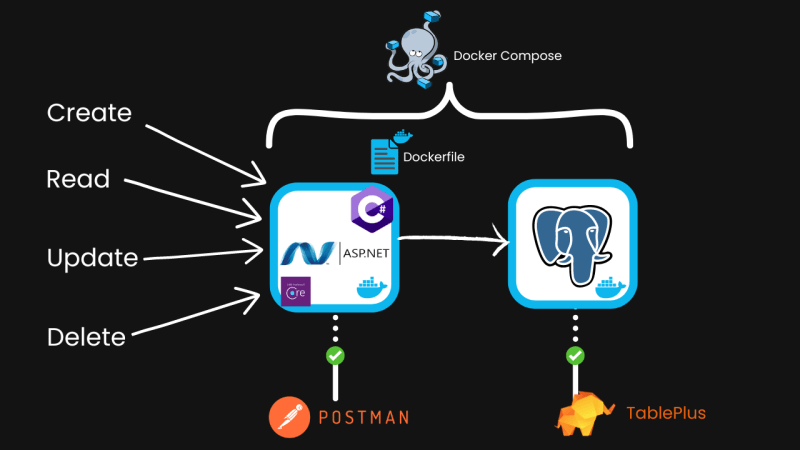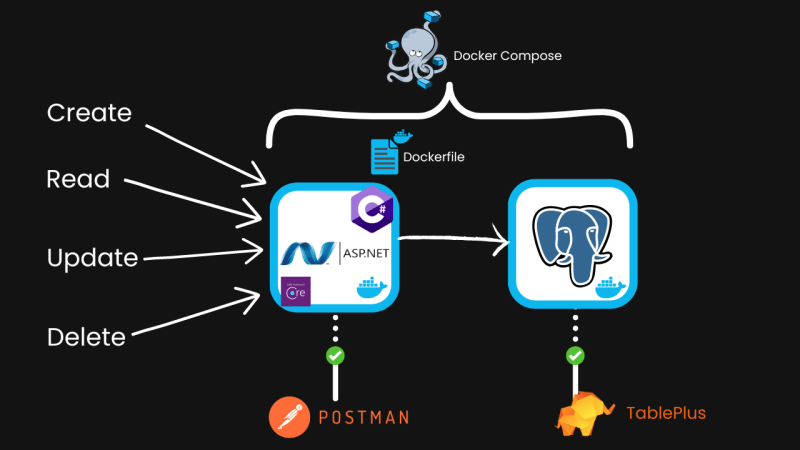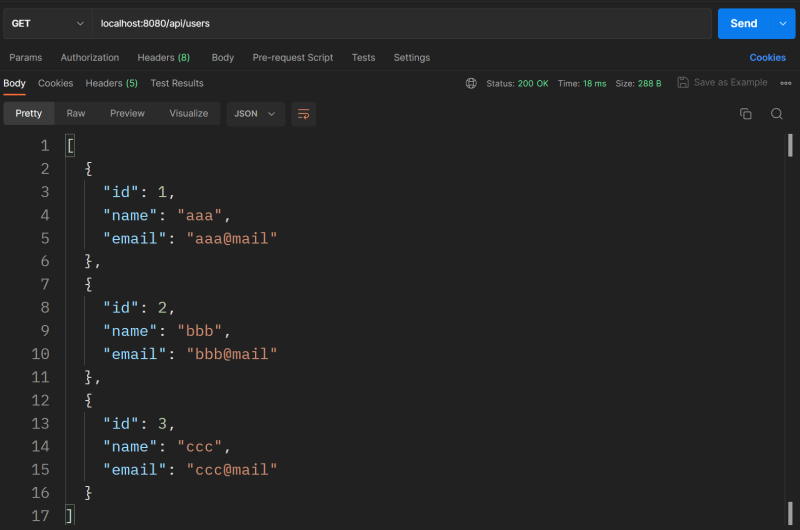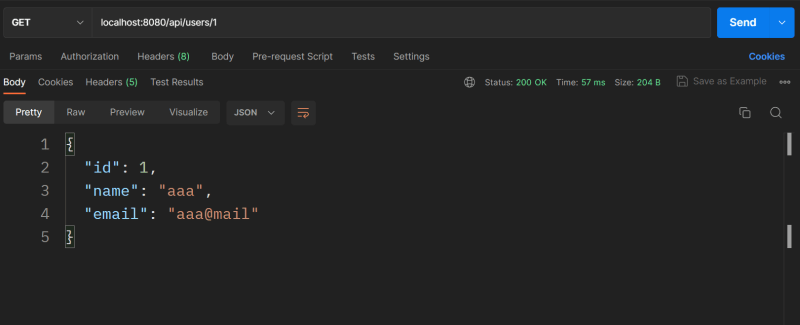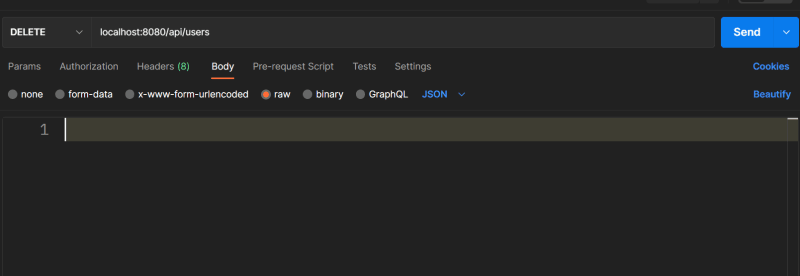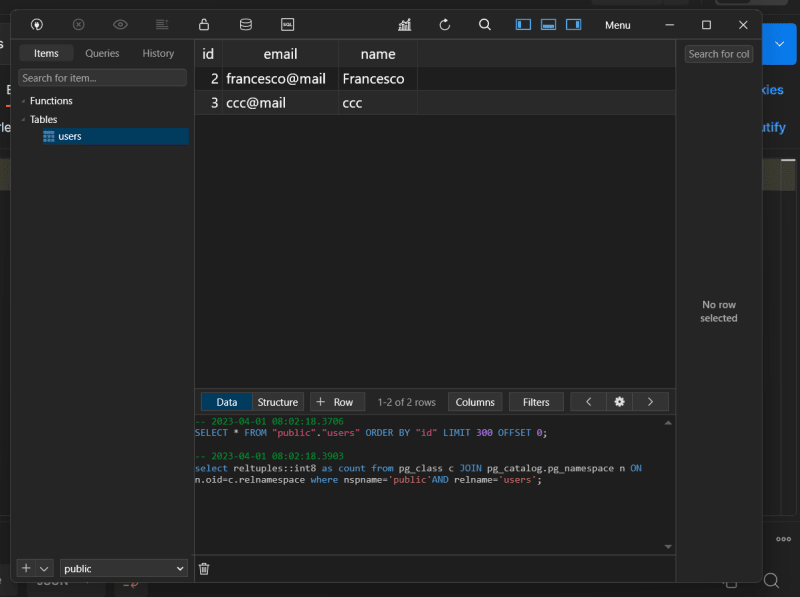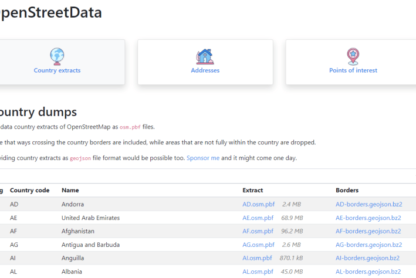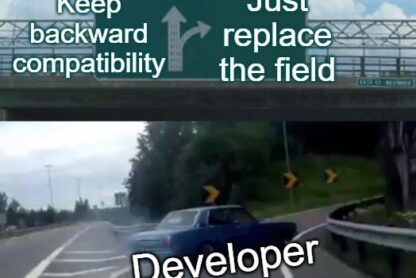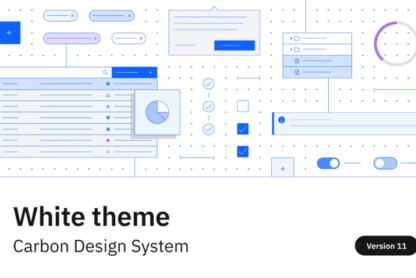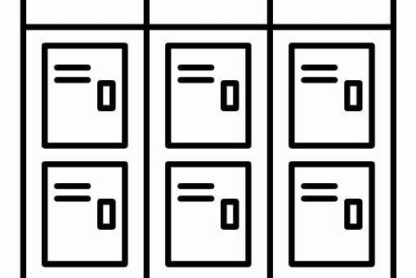Let’s create a CRUD Rest API in C# (or C sharp), using:
- .NET 7
- ASP.NET (Framework for building web apps)
- Entity Framework (ORM)
- Postgres (Database)
- Docker (Containerization)
- Docker Compose (To run the database and the application)
Video version:
All the code is available in the GitHub repository (link in the video description): https://youtube.com/live/PY6uD1fgzZA
🏁 Intro
Here is a schema of the architecture of the application we are going to create:
We will create 5 endpoints for basic CRUD operations:
- Create
- Read all
- Read one
- Update
- Delete
Here are the steps we are going through:
- Define the requirements
- Create a new C# project
- Install the dependencies
- Configure the database connection
- Create the logic for the CRUD operations
- Update the project
- Dockerfile
- docker-compose.yml
- Run the Postgres database and the application
- Update the database schema
- Test the application
We will go with a step-by-step guide, so you can follow along.
📋 Requirements:
- .NET 7 installed and running
- dotnet CLI
- (Optional): C# Extension Pack for VS Code
___
## 🚀 Create a new C# project
There are many ways to create a new C# project, but I will use the dotnet CLI
Open a terminal and run the following command:
dotnet new webapi -n csharp-crud-api
Now step into the directory:
cd csharp-crud-api
📦 Install the dependencies
We will use the following dependencies:
- Entity Framework
- Npgsql (Postgres driver)
To install them, be sure to be in the csharp-crud-api directory and run the following commands:
dotnet add package Microsoft.EntityFrameworkCore.Design
dotnet add package Npgsql.EntityFrameworkCore.PostgreSQL
🔍 Test the base application
Before we proceed, let’s see if the project is configured correctly.
Open the folder in VS Code (or your favorite IDE).
code .
You should see the following structure:
Now run the following command to start the application:
dotnet run --urls=http://localhost:5000
You should see the following output:
To test the application, open a browser and go to the following URL: http://localhost:5000/weatherforecast
You should see the following output:
Now it’s time to start coding the application.
📝 Code the application
There are three steps to code the application:
- Configure the database connection
- Create the logic for the CRUD operations
- Update the
Program.csfile
🗄️ Configure the database connection
open the appsettings.json file and add the following lines:
{
"ConnectionStrings": {
"DefaultConnection": "Host=db;Port=5432;Database=postgres;Username=postgres;Password=postgres"
}
}
Your appsettings.json file should look like this:
{
"Logging": {
"LogLevel": {
"Default": "Information",
"Microsoft.AspNetCore": "Warning"
}
},
"AllowedHosts": "*",
"ConnectionStrings": {
"DefaultConnection": "Host=db;Port=5432;Database=postgres;Username=postgres;Password=postgres"
}
}
✏️ Create the logic for the CRUD operations
Create a new folder called Models and a new file called User.cs inside it.
Populate User.cs with the following code:
using System.ComponentModel.DataAnnotations.Schema;
namespace Models
{
[Table("users")]
public class User
{
[Column("id")]
public int Id { get; set; }
[Column("name")]
public string Name { get; set; }
[Column("email")]
public string Email { get; set; }
}
}
Now create a new folder called Data and a new file called UserContext.cs inside it.
Populate the UserContext.cs file with the following code:
using Models;
using Microsoft.EntityFrameworkCore;
namespace Data
{
public class UserContext : DbContext
{
public UserContext(DbContextOptions<UserContext> options) : base(options)
{
}
public DbSet<User> Users { get; set; }
}
}
Now create a new folder called Controllers and a new file called UsersController.cs inside it.
Populate the UserscController.cs file with the following code:
using Data;
using Models;
using Microsoft.AspNetCore.Mvc;
using Microsoft.EntityFrameworkCore;
namespace csharp_crud_api.Controllers;
[ApiController]
[Route("api/[controller]")]
public class UsersController : ControllerBase
{
private readonly UserContext _context;
public UsersController(UserContext context)
{
_context = context;
}
// GET: api/users
[HttpGet]
public async Task<ActionResult<IEnumerable<User>>> GetUsers()
{
return await _context.Users.ToListAsync();
}
// GET: api/users/5
[HttpGet("{id}")]
public async Task<ActionResult<User>> GetUser(int id)
{
var user = await _context.Users.FindAsync(id);
if (user == null)
{
return NotFound();
}
return user;
}
// POST: api/users
[HttpPost]
public async Task<ActionResult<User>> PostUser(User user)
{
_context.Users.Add(user);
await _context.SaveChangesAsync();
return CreatedAtAction(nameof(GetUser), new { id = user.Id }, user);
}
// PUT: api/users/5
[HttpPut("{id}")]
public async Task<IActionResult> PutUser(int id, User user)
{
if (id != user.Id)
{
return BadRequest();
}
_context.Entry(user).State = EntityState.Modified;
try
{
await _context.SaveChangesAsync();
}
catch (DbUpdateConcurrencyException)
{
if (!UserExists(id))
{
return NotFound();
}
else
{
throw;
}
}
return NoContent();
}
// DELETE: api/users/5
[HttpDelete("{id}")]
public async Task<IActionResult> DeleteUser(int id)
{
var user = await _context.Users.FindAsync(id);
if (user == null)
{
return NotFound();
}
_context.Users.Remove(user);
await _context.SaveChangesAsync();
return NoContent();
}
private bool UserExists(int id)
{
return _context.Users.Any(e => e.Id == id);
}
// dummy method to test the connection
[HttpGet("hello")]
public string Test()
{
return "Hello World!";
}
}
🖋️ Update the Program.cs file
We are almost done, now we just need to update the Program.cs file.
add these 2 imports at the top of the file:
using Data;
using Microsoft.EntityFrameworkCore;
And these lines lines above the var app = builder.Build(); line:
// Added configuration for PostgreSQL
var configuration = builder.Configuration;
builder.Services.AddDbContext<UserContext>(options =>
options.UseNpgsql(configuration.GetConnectionString("DefaultConnection")));
Or you can replace the whole Program.cs file with the following code:
using Data;
using Microsoft.EntityFrameworkCore;
var builder = WebApplication.CreateBuilder(args);
// Add services to the container.
builder.Services.AddControllers();
// Learn more about configuring Swagger/OpenAPI at https://aka.ms/aspnetcore/swashbuckle
builder.Services.AddEndpointsApiExplorer();
builder.Services.AddSwaggerGen();
// Added configuration for PostgreSQL
var configuration = builder.Configuration;
builder.Services.AddDbContext<UserContext>(options =>
options.UseNpgsql(configuration.GetConnectionString("DefaultConnection")));
var app = builder.Build();
// Configure the HTTP request pipeline.
if (app.Environment.IsDevelopment())
{
app.UseSwagger();
app.UseSwaggerUI();
}
app.UseHttpsRedirection();
app.UseAuthorization();
app.MapControllers();
app.Run();
We are done with the application logic, now it’s time to Dockerize it.
🐳 Dockerize the application
We will Dockerize the application in creating and populating two files:
- Dockerfile
- docker-compose.yml
🐋 Dockerfile“
At the root of the project create a new file called Dockerfile and populate it with the following code:
`dockerfile
FROM mcr.microsoft.com/dotnet/sdk:7.0 AS build
WORKDIR /app
COPY *.csproj ./
RUN dotnet restore
COPY . ./
RUN dotnet publish -c Release -o out
FROM mcr.microsoft.com/dotnet/aspnet:7.0 AS runtime
WORKDIR /app
COPY –from=build /app/out ./
ENTRYPOINT [“dotnet”, “csharp-crud-api.dll”]`
Explanation:
….
🐙 docker-compose.yml
At the root of the project create a new file called docker-compose.yml and populate it with the following code:
`yaml
version: ‘3’
services:
csharp_app:
container_name: csharp_app
build:
context: .
dockerfile: Dockerfile
ports:
– “8080:80”
depends_on:
– db
environment:
ConnectionStrings__DefaultConnection: “Host=db;Database=postgres;Username=postgres;Password=postgres”
db:
container_name: db
image: postgres:12
environment:
– POSTGRES_USER=postgres
– POSTGRES_PASSWORD=postgres
– POSTGRES_DB=postgres
ports:
– “5432:5432”
volumes:
– pgdata:/var/lib/postgresql/data
volumes:
pgdata: {}`
Explanation:
…
We are done. Now we can run the Postgres and the app containers.
🏃♂️ Run the application
We will run the containers (services) defined in the docker-compose.yml file.
🐘 Run the Postgres container
`
docker compose up -d db
`
📜 Create the table in the database
We can create the table in different ways, but let me show you how you can do it directly from the app container.
First, be sure that the Postgres container is running.
Open a different terminal and run the following command:
`bash
docker exec -it db psql -U postgres
`
And we are inside of the Postgres Container now. We can create the table with the following command:
`sql
CREATE TABLE "Users" (
"Id" SERIAL PRIMARY KEY,
"Name" VARCHAR(50) NOT NULL,
"Email" VARCHAR(255) NOT NULL
);
`
🏗️ Build and run the app container
Build the Docker image:
`bash
docker compose build
`
Run the app container:
`bash
docker compose up csharp_app
`
🧪 Test the application
Let’s test the application with Postman
Now we can test the project. We will use Postman, but you can use any other tool.
📝 Create a user
To create a new user, make a POST request to localhost:8080/api/users.
The body of the request should be like that:
`json
{
"name": "aaa",
"email": "aaa@mail"
}
`
The output should be something like that:
Let’s create two more users, make a POST request to localhost:8080/api/users.
`json
{
"name": "bbb",
"email": "bbb@mail"
}
`
`json
{
"name": "ccc",
"email": "ccc@mail"
}
`
📝 Get all users
To get all users, make a GET request to localhost:8000/api/users.
The output should be something like that:
📝 Get a user
To get a user, make a GET request to localhost:8000/api/users/{id}.
For example GET request to localhost:8000/api/users/1.
The output should be something like that:
📝 Update a user
To update a user, make a PUT request to localhost:8000/api/users/{id}.
For example PUT request to localhost:8000/api/users/2.
The body of the request should be like that:
`json
{
"name": "Francesco",
"email": "francesco@mail"
}
`
The output should be something like that:
📝 Delete a user
To delete a user, make a DELETE request to localhost:8000/api/users/{id}.
For example DELETE request to localhost:8000/api/users/1.
On Postman you should see something like that:
Final test
As a final test, we can check the database using TablePlus.
🏁Conclusion
We made it! we built a CRUD Rest API project in C# (or C sharp), using:
- .NET 7
- ASP.NET (Framework for building web apps)
- Entity Framework (ORM)
- Postgres (Database)
- Docker (Containerization)
- Docker Compose (To run the database and the application)
Video version:
All the code is available in the GitHub repository (link in the video description): https://youtube.com/live/PY6uD1fgzZA
That’s all.
If you have any question, drop a comment below.